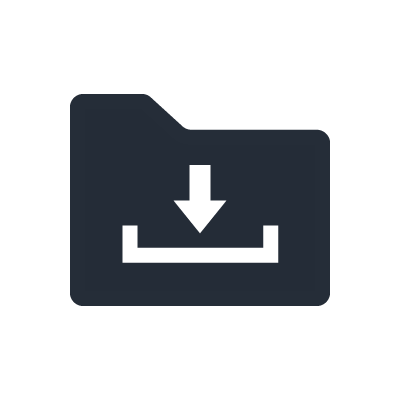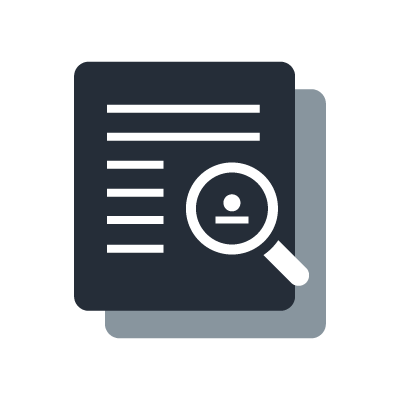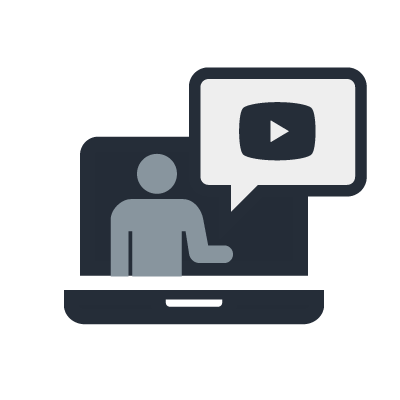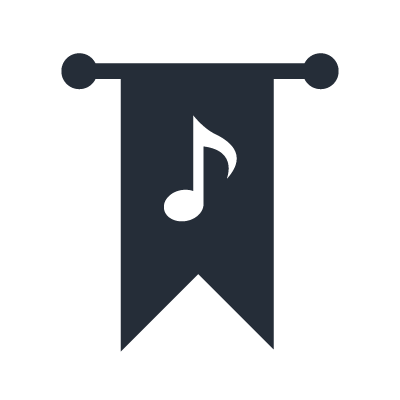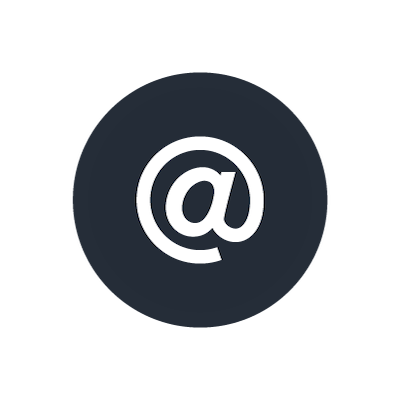ZG01 PACK Game Streaming Pack
General Questions
I cannot find software such as the USB driver and ZG Controller for the ZG Mixer.
Please download ”Tools for ZG" from the Internet. It is available at the following URL.
*The USB driver and ZG Controller are included in "Tools for ZG".
Does the ZG Series support mobile batteries?
The ZG01 is compatible with mobile batteries (5 V 1.5 A). However, we do not guarantee that all types of mobile battery will work.
Does the ZG01 support connection with iPad/iPhone via USB?
No, the ZG01 does not support USB connection for iPad/iPhone. iOS devices can only exchange voice chat audio by connecting to the AUX mini jack (TRRS) via a conversion adapter.
Basic specifications
What are the 1, 2 , and 3 buttons on the top panel of the ZG01? (to the left of the large main volume knob)
These buttons are used to control audio effect presets for game and voice chat sounds output from the HDMI and USB terminals. Parameters can be finely tuned with ZG Controller.
What are the buttons with the three icons on the top panel of the ZG01? (to the right of the large fader)
These buttons are used to control audio effect presets applied to voice input from a microphone or headset. Parameters can be finely tuned with ZG Controller.
What is the 48 V button on the top panel of the ZG01?
Switches phantom power on/off. Hold down the button to toggle between on and off. When the switch is on, DC +48 V phantom power is supplied to the microphone connected via XLR to the [MIC IN] jack on the rear panel, and the LED will light. Turn phantom power on when using a condenser mic.
What is the HDMI select button/LED on the top panel of the ZG01?
Switches between HDMI Input between [HDMI 1] and [HDMI 2]. The LED of the input you select lights up.
What is the HDMI mute button on the top panel of the ZG01?
Mutes the HDMI audio input. The button lights when the audio is muted.
What is the monitor select button/LED on the top panel of the ZG01?
Switches the output destination of the monitor audio between headphones and speakers. The LED of the selected output lights up.
What is the 2-in/1-out HDMI port on the ZG01 for?
The 2-in/1-out HDMI ports allow direct connection to consumer game consoles, and can also function as a 2-input HDMI switcher and HDMI conversion adapter with audio extraction. (Audio out: 2ch 24-bit/48 kHz fixed, Video signal: Pass-through)
*The ZG01 doesn't have a video capture function. Therefore game streaming live video will require a compatible external video capture device.
What video formats does the ZG01's HDMI input/output support?
Video format: VGA, 480i (60 Hz), 576i (50 Hz), 480p (60 Hz), 576p (50 Hz), 720p (60 Hz, 50 Hz), 1080i (60 Hz, 50 Hz), 1080p (60 Hz, 50 Hz, 30 Hz, 25 Hz, 24 Hz), 4K (60 Hz, 50 Hz, 30 Hz, 25 Hz, 24 Hz)
If you want to exchange higher spec video signals such as 4k/120 Hz, use another compatible HDMI splitter product before the ZG01.
What HDMI versions and standards does the ZG01 support?
ZG01's is mostly compliant with HDMI 2.0b and supports HDR 10 and HLG.
*The ZG01 is not certified for Dolby Vision, and has not been officially confirmed to be compatible with it
My Windows/Mac device cannot detect my ZG01, and I cannot use ZG Controller. Why?
It is necessary to install the USB driver to connect the console to a Windows/Mac device. To install the USB driver, please refer to the following.
ZG Controller cannot detect my ZG01.
Please check the USB type-c connection.
- If you only have bus power supply from a PC device, try to add a USB power adapter connection to 5 V DC terminal.
- If you are using a USB adapter power supply, please check its supplyable power specification.
*The ZG01 requires 1.5 A for stable operation.
What signals are sent to "Windows: Streaming (Yamaha ZG01) / Mac: Yamaha ZG01 Game"?
Voice input from the microphone/headset, game sound from HDMI/USB, and voice chat sound from USB/AUX will be sent mixed in any balance you wish.
The mix is set on the STREAMING OUTPUT MIXER page of ZG Controller.
What signals are sent to "Windows: Voice (Yamaha ZG01) / Mac: Yamaha ZG01 Voice"?
Only your voice input from the microphone/headset will be sent.
The level and effect settings depend on the settings of the gain knob and fader of the main unit and on the MIC SETTINGS and MIC EFFECT pages of ZG Controller.
I cannot use any controller on my ZG Series product to adjust the volume of any devices connected to AUX.
Adjust AUX volume on the connected devices.
What is the HDMI version of the ZG01?
The version of the HDMI port of the ZG01 is equivalent to HDMI 2.0, and the specific support status is as described in the manual.
*HDR10 and HLG are also supported.
Does the HDMI port of ZG01 support 120 Hz@1080p?
No, we guarantee stable operation only up to the subject as described in the manual.
I have an Apple product connected to the ZG01's HDMI in and a capture device connected to the ZG01's HDMI out, but I am having problems capturing video and audio.
When capturing video output from Apple devices (Mac/iPad/iPhone), it is necessary to place a capture device with an HDMI through port in front of the ZG01 and perform with HDCP disabled.
*Detailed behavior and settings depend on the specifications of the devices to be used in combination.
Please note that even if HDCP is disabled on the capture device at post-stage of ZG01, the Apple device at pre-stage of the ZG01 will not turn off HDCP and will not output the signal as expected and will not capture correctly.
Why can't my contacts hear the beep sound when I use the SE button (masking beep sound) while using with Teams or Zoom?
This may be due to the noise suppression/gating function on the platform side. *In most cases, the default value is Enabled.
The noise suppression/gate function of the tele-conferencing service/apps generally cuts out sounds other than the speaker's voice. It is recommended to disable the noise gate in that service/app and use the one in the ZG01*.
*The ZG01's noise gate can be adjusted in the ZG Controller app.
Setup / Operation
The power LED on the ZG Series is unstable.
Please check the USB type-c connection.
- If you are using a USB adapter power supply, please check its power specifications to ascertain the amount of power it can supply.
*The ZG01 requires a current of 1.5 A for stable operation.
- If you are using a USB adapter power supply, please check its power specifications to ascertain the amount of power it can supply.
I cannot hear any sound from the microphone connected to MIC IN.
Please check if the mic input of the headset is plugged in. MIC IN and Headset Mic cannot be used at the same time. The Headset Mic input has higher priority.
I cannot hear any sound from the headphones.
Please check the status of the monitor select button. The headphone/headset output of the ZG01 and SPEAKER OUT output cannot be used simultaneously. The output depends on the monitor select button setting.
I am hearing overlapping sounds.
The audio signals from the PC and console are overlapping.
Use the following methods to fix this.
For ZG Controller: Set MIC MONITOR LEVEL to 0 on the headphone monitor output page.
For streaming software: Turn off the monitor switch on the webcasting software.
There is noise from the microphone.
Please check if the GAIN level is too high. Also, please try to speak into the microphone.
How can I adjust the EFFECT?
Please install ZG Controller to adjust the EFFECT parameters. The only control available on the console is ON/OFF.